How to configure cisco vpn mac tiger
Solve problem cisco vpn mac tigercisco vpn mac os x
How to setup Mac OS X Built-In Cisco VPN
As an alternative to downloading the Cisco VPN client for Mac OS X, you can also use the built in IPSec version found on your machine. This might be more convenient for those who wish to avoid installing additional software.
You will need an Account in order to access the Mac VPN.
1. Head over to your System Preferences and to the Network Settings.
System Preferences > Network
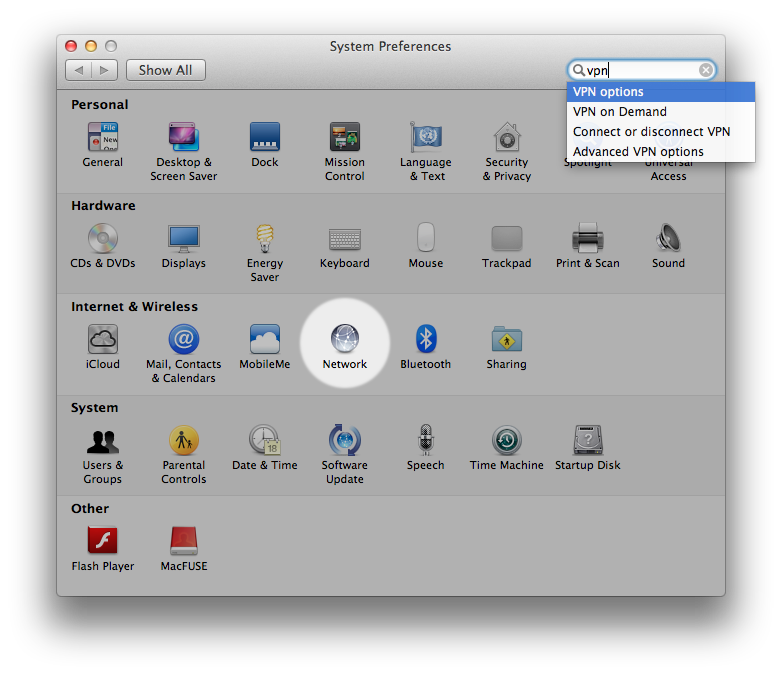
3. Input the following settings:
Interface: VPN
VPN Type: Cisco IPSec
Service Name: This can be anything, I left the default.
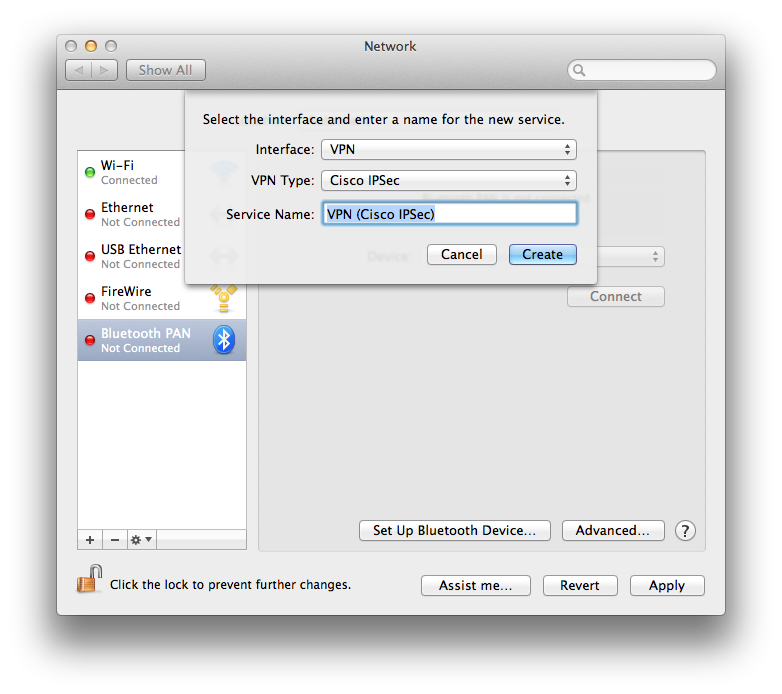
4. Edit the new interface details as follows:
Server Address: cisco.vpntraffic.com
Account Name: Your vpn account
Password: Your vpn password
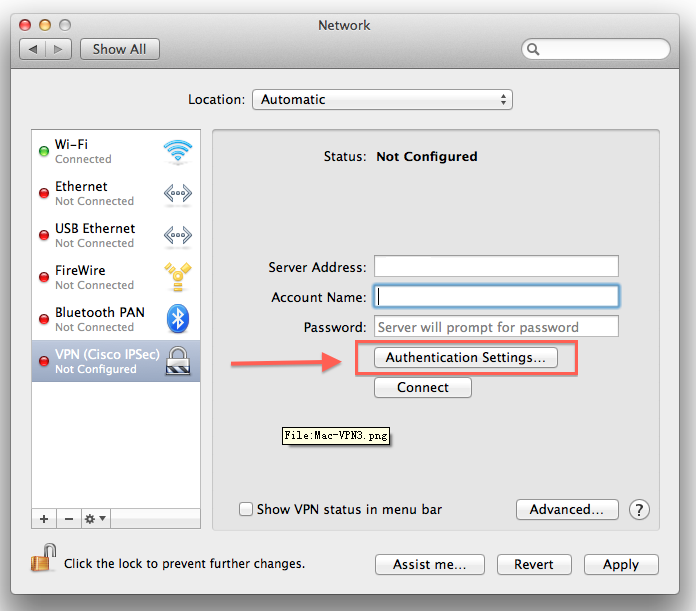
5. Click on the Authentication Settings... button as shown above.
Both the Shared Secret and Group Name should be entered as: ipsec
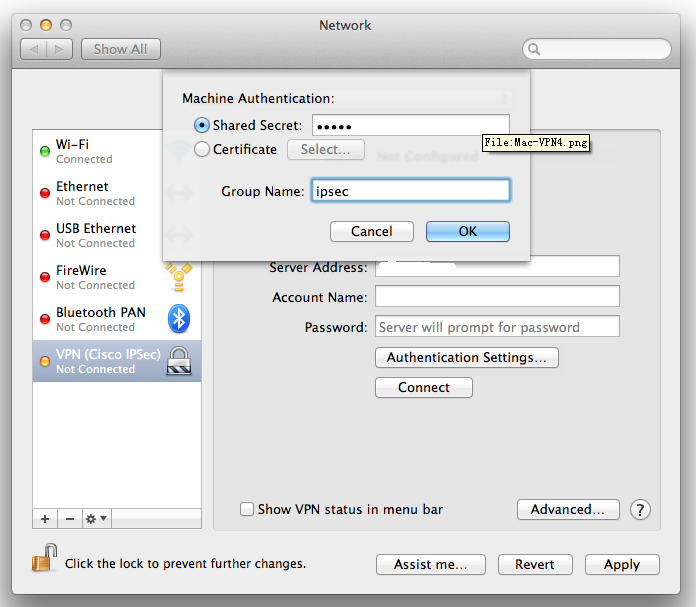
Hit OK and now you should be able to press Connect. This will prompt you for your password and after a successful authentication, you will now be connected to the VPN.
You can also check the Show VPN Status in Menu Bar box for easier access later.
What you need is a VPN account !
Before you make an order, you can Trial our VPN Service for 3 days.
• Only $1.99
• High Speed
• All country server

|
$5 Package = 1 Account = VPN servers of US, AU, UK, CA, RU, Italy, Japan, Korea, HK, etc.
One Year/365 days
|
|
|
Multi-VPN server package include:
|


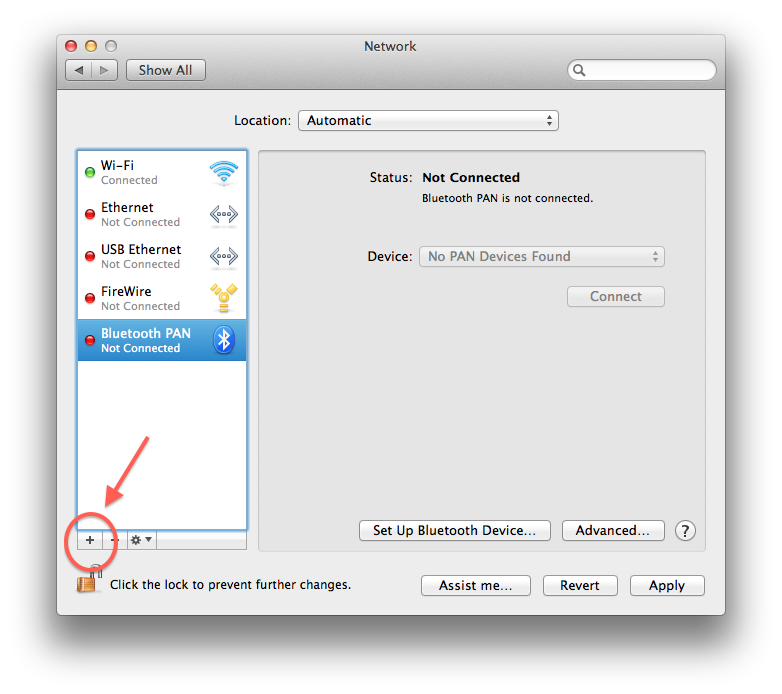
 US
US  UK
UK  CA
CA 

 France
France 


.gif) Germany
Germany 

 Ireland
Ireland 
 Romania
Romania 

 Ukraine
Ukraine  Hong Kong
Hong Kong 
 Philippines
Philippines Thailand
Thailand  Indonesia
Indonesia 
 China
China  Singapore
Singapore 

 Korea
Korea  Mexico
Mexico  United Arab Emirates
United Arab Emirates  Turkey
Turkey 

 Cyprus
Cyprus
 Argentina
Argentina  Chile
Chile 



 Kenya
Kenya