navegar internet vpntraffic ubuntu
navegar internet vpntraffic ubuntu
STEP 1:
You need to install 2 packages, use Synaptic or the Command line if you prefer (If you do the first, it will install the second as a dependency):
network-manager-pptp
pptp-linux
Click on:
Network Connection icon –> VPN Connections –> Configure VPN
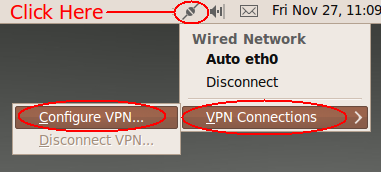
At the Network Connections window click on: Add
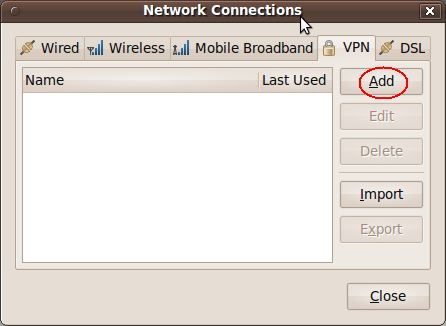
Click on: Create
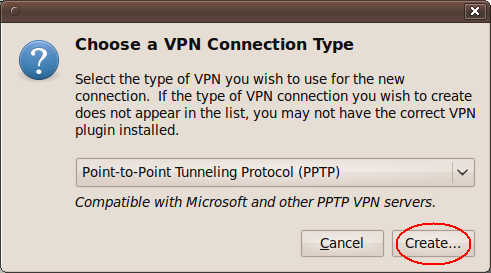
STEP 2:
Once you click on “Create” you to get the edit window, these are its sections explained:
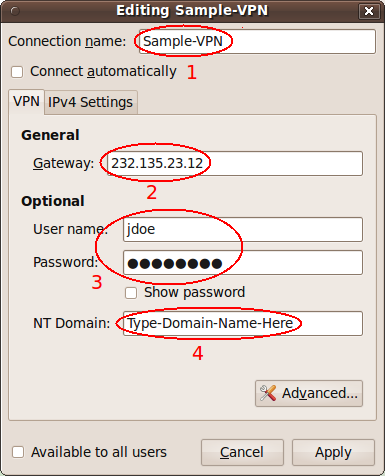
1) Connection Name: Type VPNMaster here.
2) Gateway: Enter the server address here.
3) Username and Password: Enter Username and password of the VPN network you are connecting to.
4) NT Domain: Leave this field empty.
STEP 3:
Click on the “Avanced” button
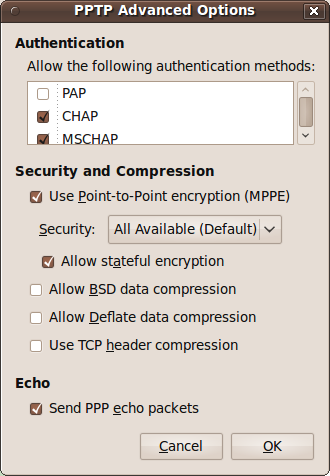
Under the “Authentication” section
- Uncheck PAP and EAP
- Check CHAP, MSCHAP, MSCHAPv2
- Check “Use Point-to-Point encryption (MPPE)”
- Select the type of encryption used on you network. Usually “128-bit (most secure)”
- Uncheck all other settings except “Send PPP echo packets”
- Click “OK”
STEP 4:
**optional**
Entering routes:
Back on the Ubuntu VPN client editing window…
- Click on the IPv4 settings tab
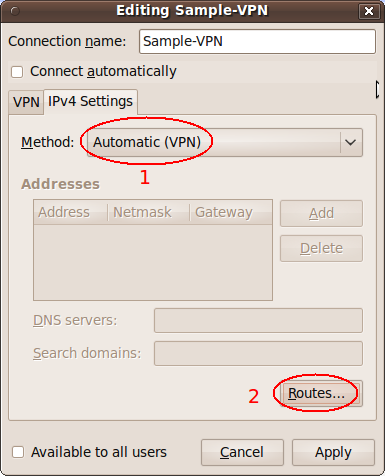
1) Leave Method on “Automatic VPN”
2) Click on Routes
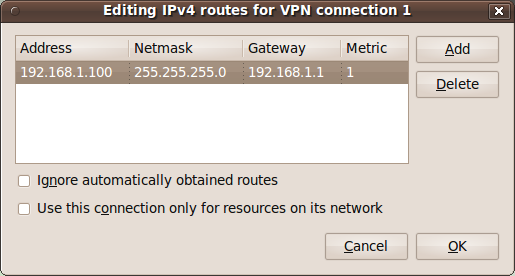
1) Address: Enter the internal IP address of the machine you want to connect to
2) Netmask: Netmask of the remote network
3) Gateway: Gateway of the remote network (Usually internal IP address of remote router)
4) Metric: Set Metric to 1
Once you finish reboot your computer and you are done!
What you need is a VPN account !
Before you make an order, you can Trial our VPN Service for 3 days.
• Only $1.99
• High Speed
• All country server

|
$5 Package = 1 Account = VPN servers of US, AU, UK, CA, RU, Italy, Japan, Korea, HK, etc.
One Year/365 days
|
|
|
Multi-VPN server package include:
|


 US
US  UK
UK  CA
CA 

 France
France 


.gif) Germany
Germany 

 Ireland
Ireland 
 Romania
Romania 

 Ukraine
Ukraine  Hong Kong
Hong Kong 
 Philippines
Philippines Thailand
Thailand  Indonesia
Indonesia 
 China
China  Singapore
Singapore 

 Korea
Korea  Mexico
Mexico  United Arab Emirates
United Arab Emirates  Turkey
Turkey 

 Cyprus
Cyprus
 Argentina
Argentina  Chile
Chile 



 Kenya
Kenya